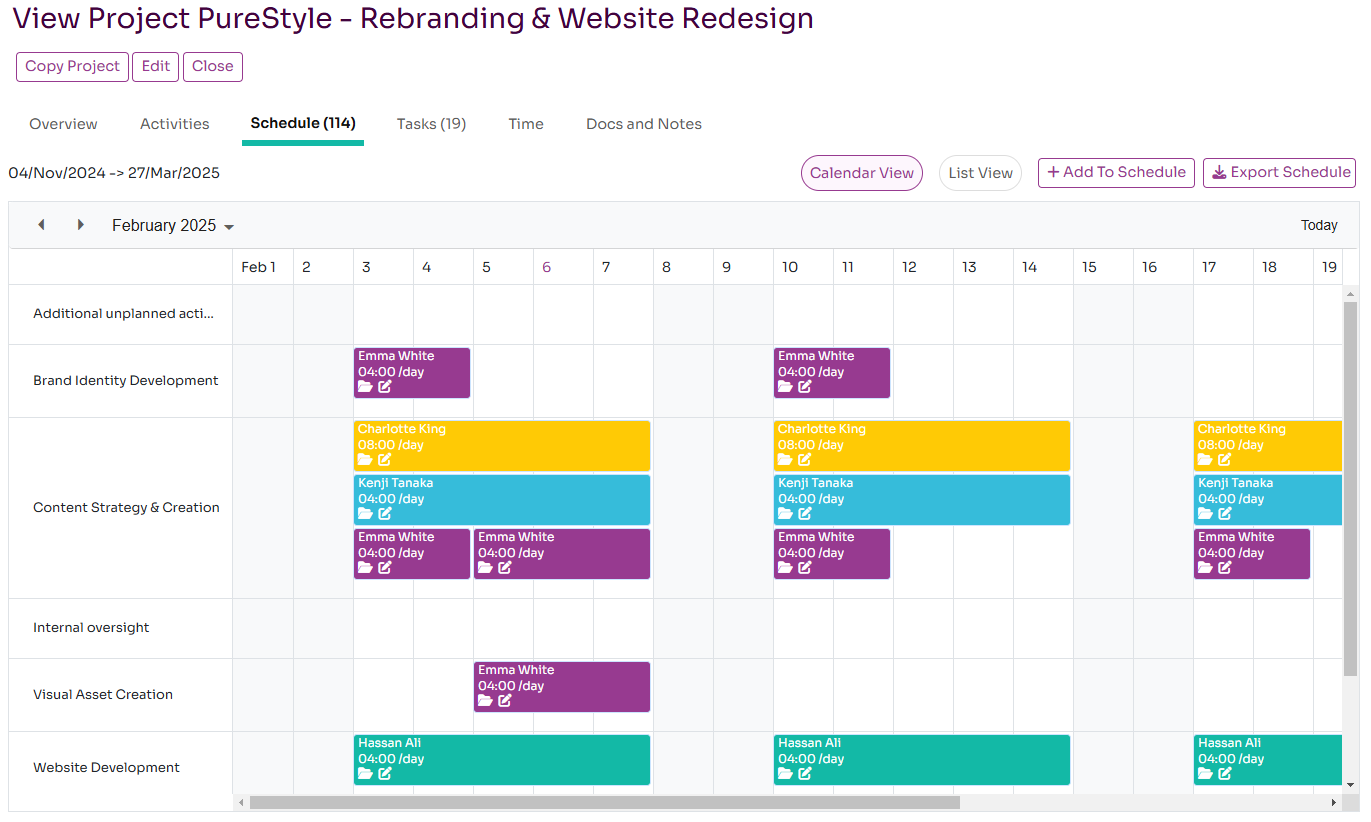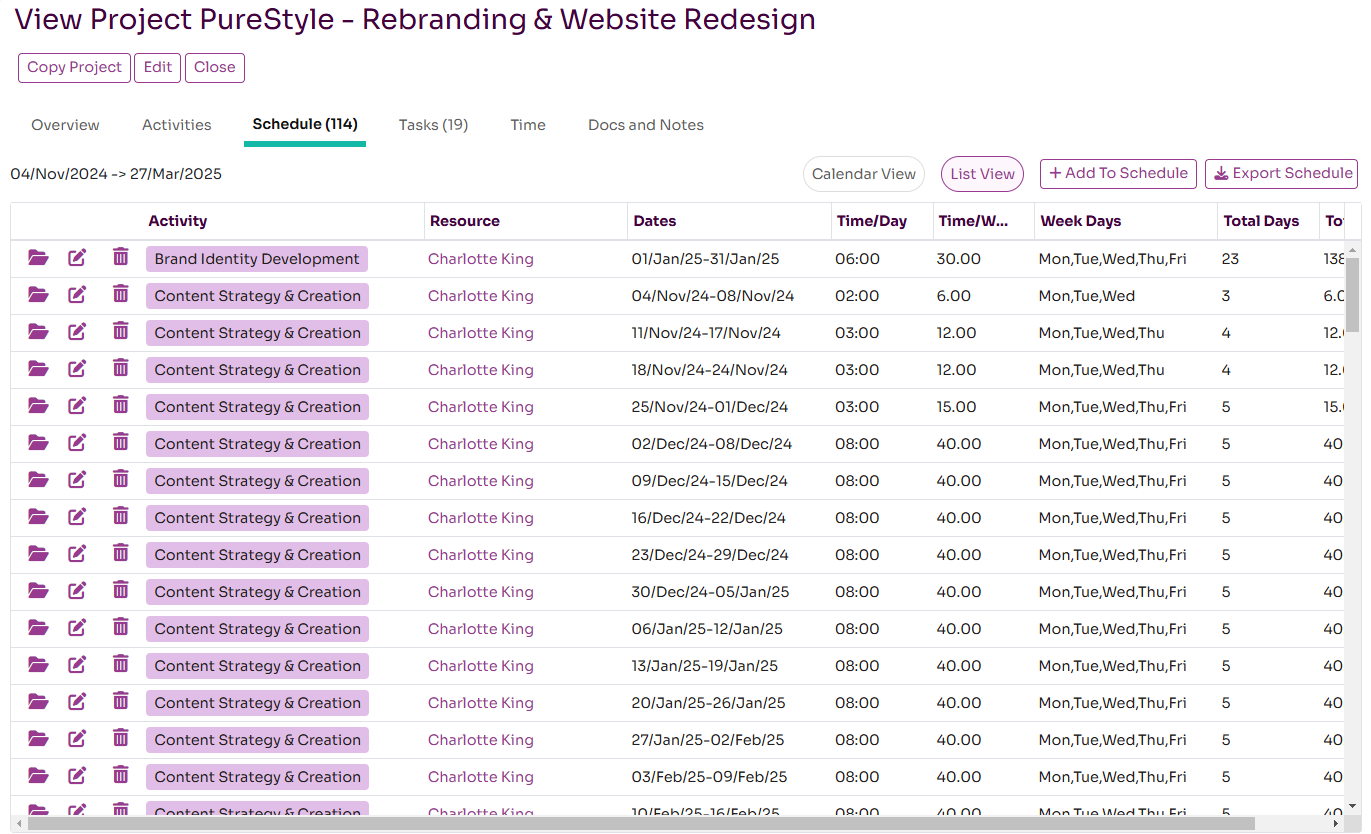Manage Project Schedule
Workup allows you to schedule time and resources to a project. This can be managed on the Schedule tab on the Project page for the project, although time can also be scheduled in a few other places in Workup.
Scheduling a Resource to a Project
The Project-Schedule tab will list a summary of resources that have been scheduled to the project. You can schedule a resource to the project by pressing the Add To Schedule button. This allows you to schedule the resource in a number of ways. The fields required are described below:
- Resource Name: select the resource that you want to schedule time for. If Restrict To Team has been selected on the project, then only existing resources on the project can be selected.
- Project: the project to schedule time for; this should be pre-populated.
- Project Activity: the specific project activity you are scheduling time for; only activities for the selected project will be listed.
- Schedule Type: can be Single Day, Within Week or Date Range. Single Day allows you to schedule time just for a selected day. Within Week allows you to schedule time for specific days within a selected week. Date Range allows you to schedule time for a longer date window but for specific days of the week.
- Time Per Day: this is in hours and minutes and is the amount of time to schedule for the dates and days selected above.
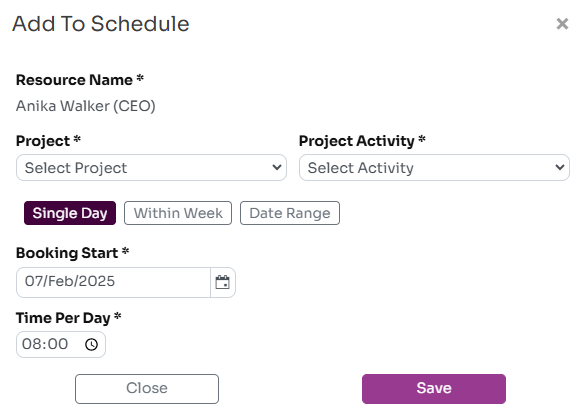
Once saved this will schedule that time against the resource which can be viewed on various pages within Workup. Currently Workup does not prevent or warn you from over-scheduling a resource but this will be available in the future.
Updating the Schedule
All the schedule records are listed on the Schedule tab for the project. These can be viewed and edited from this list. Workup works out the total days and hours scheduled for each record.
Viewing the Schedule
The schedule can be viewed as a calendar or as a list of records. Additional records can be added to the schedule here and schedule records can be edited. Any time scheduled can also be seen on the My Status, Team Status and Resource pages.