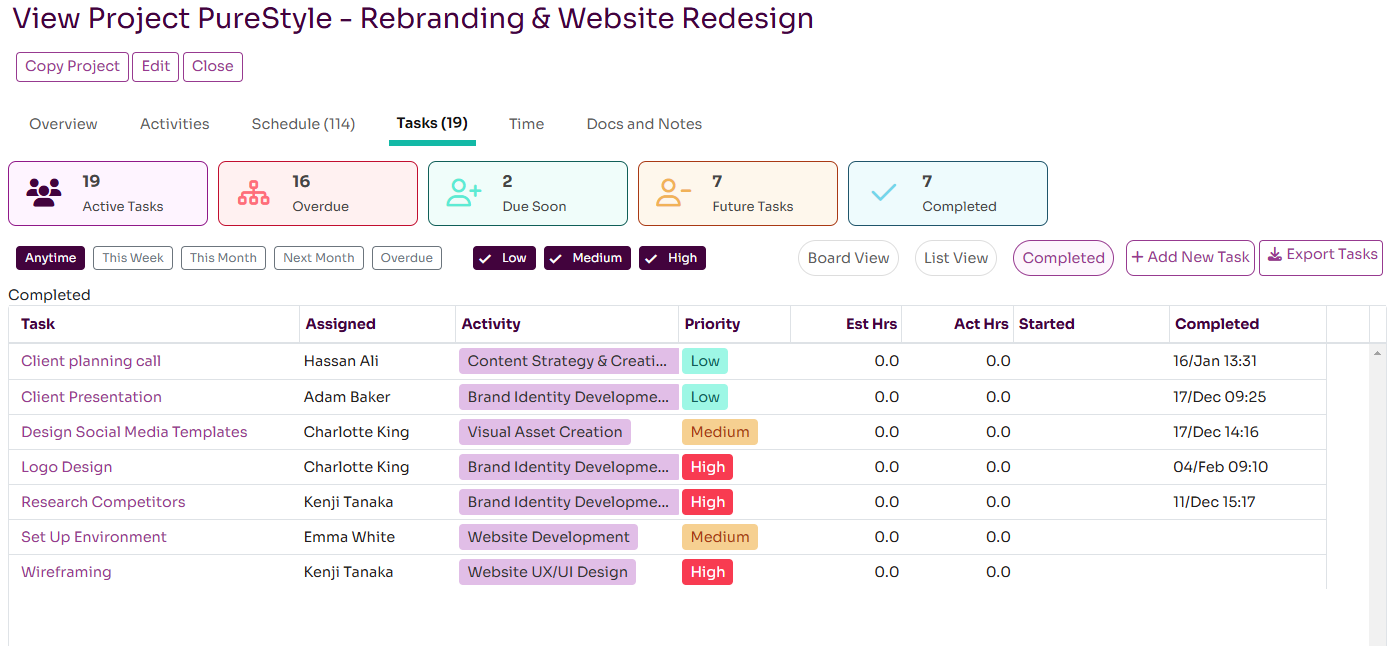Manage Project Tasks
Project Tasks are the more granular level work items that are undertaken within a project, which would typically last anything from an hour to 2-3 days. It is designed to plan and track work items but not as a tool to track and bill time - that is done at the Activity level.
Project Tasks are listed on the Tasks tab on the Project page. The list will provide a summary of each task including billing data if the project has billing enabled.
Creating a Project Task
This is done by pressing the Add New Task button on the Tasks tab on a Project page. Tasks can also be created via the My Tasks tab on the My Status page, or the Tasks tab on the Team Status Page. Clicking on Add New Task will bring up the Add Task dialog. The fields that can be entered when creating a Project Task are described below:
- Project: A task must be assigned to a project. This will either be pre-populated (if accessing via the Project page) or you need to select a project from the drop-down list
- Activity: Tasks can be assigned to an Activity within a project, however this is optional
- Task Name: A name for your task. This does not need to be unique, however we recommend that it is.
- Priority: Select Low, Medium or High from the dropdown. The default is Low.
- Status: Select ToDo, InProgress, OnHold or Complete. This will determine it's position within the Board view and the GroupBy filter.
- Assigned: Select the individual that is assigned the task. This can be updated later. It is defaulted to the user creating the task.
- Due: The Due date for the task
- Estimate (hrs): The estimated effort for this task in hours
- Actual (hrs): The actual effort spent on this task in hours
- Description: Here you can include details on the task, such as instructions or success criteria
Once you have filled in the details you can Save the task and it will appear in the Board View or List View (and also in a Team View on the Team Status Task Tab)
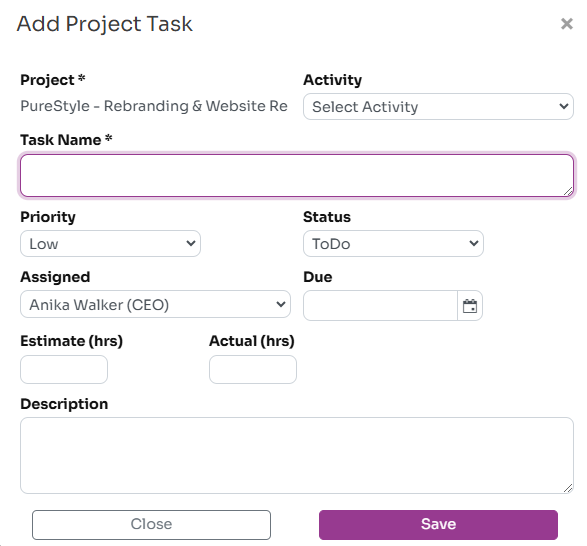
Managing Tasks as a Board
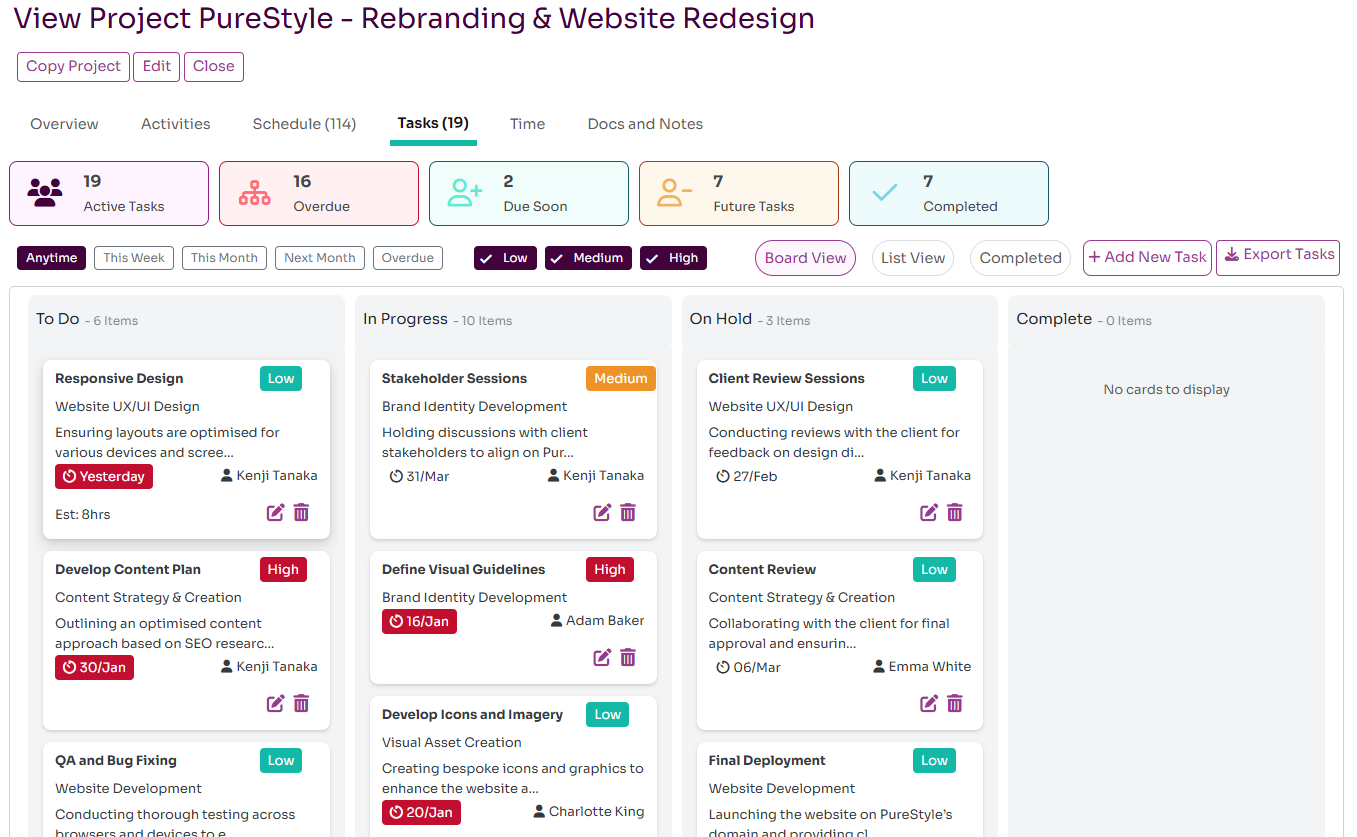
Managing Tasks as a List
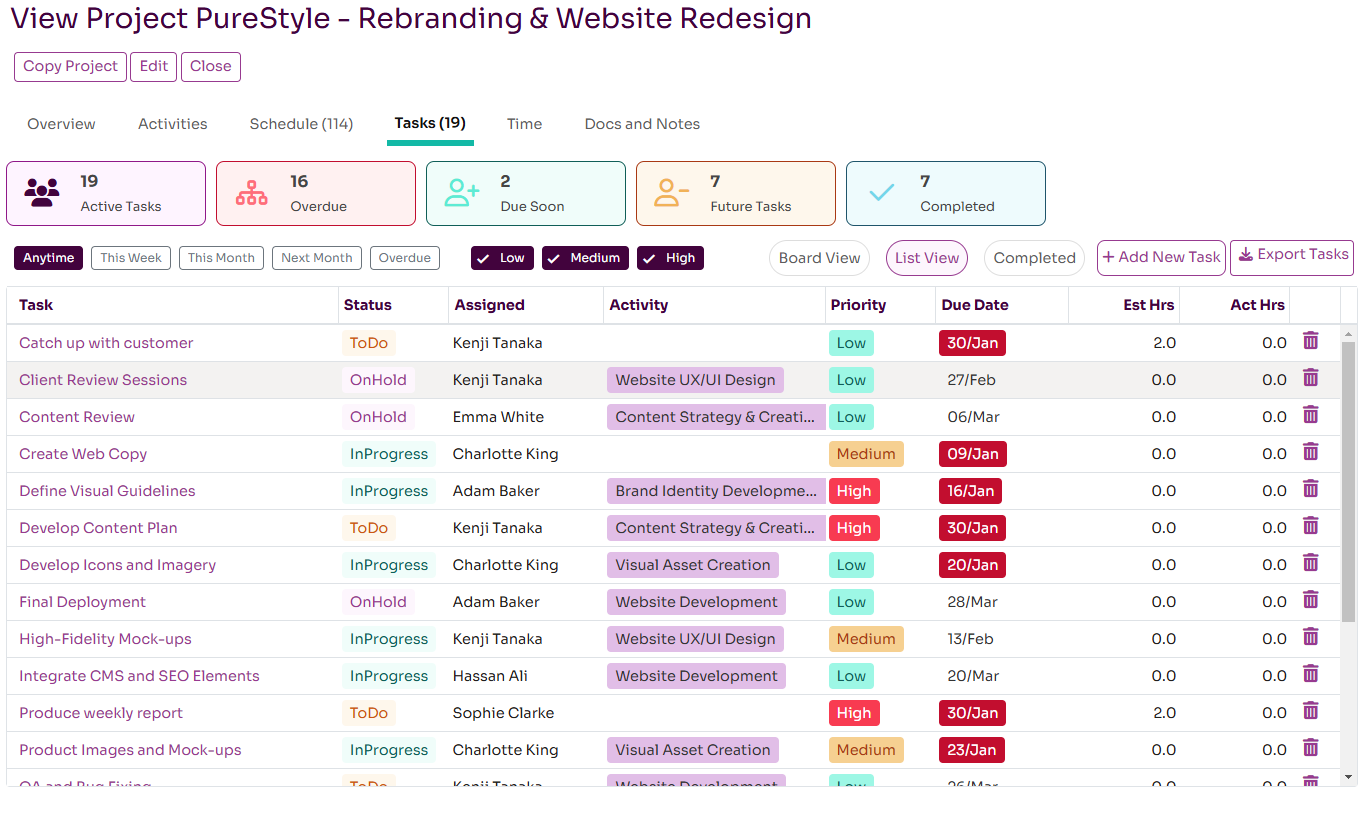
Viewing Completed Tasks