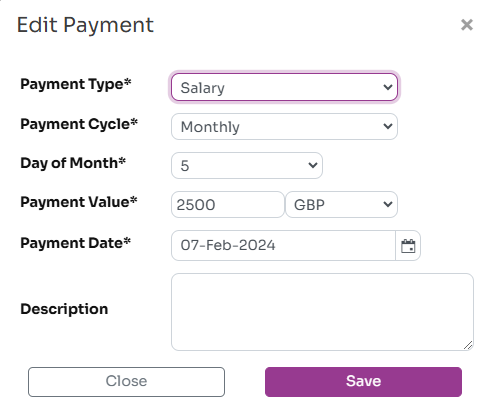Manage Contracts and Payments
Workup allows to manage contracts for each employee, whether they are full-time, part-time or contractors. You can define contract templates that define the set of key properties of an employee contract, and create a contract for an employee based on this template. As the employee progresses through the organisation you can update or assign a new contract to the employee. Documents can also be stored securely in Workup for templates and individual contracts.
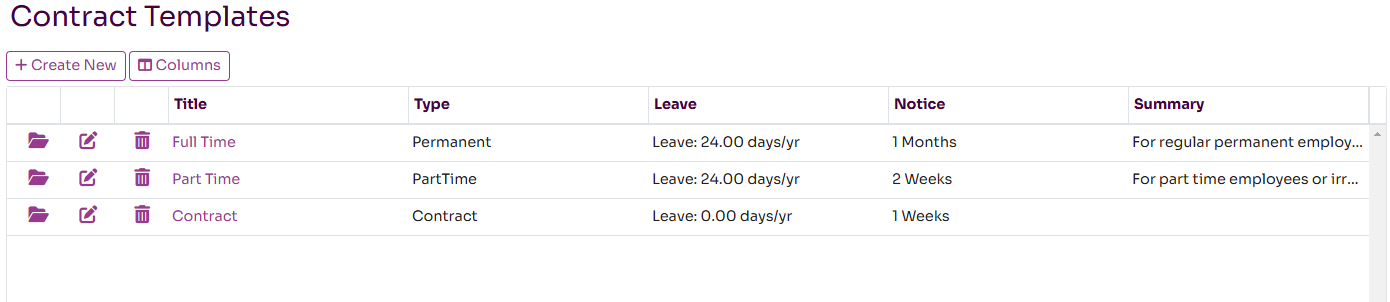
Manage Contract Templates
Available templates are listed under the People-Templates menu. Workup includes three templates by default for Full Time, Part Time and Contractor. These templates can be updated to be specific to your organisation or new templates can be created. To create a new template, press the Create New button.
The main fields required when creating a contract template are:
- Title: a unique name for this template
- Hours Per Week: the contractual work hours per week for this contract
- Paid Leave Per Year: the contractual leave entitlement per leave year
- Paid Sickness Per Year: the number of paid sickness days the employee is entitled to
- Max Carry Over: the maximum number of leave days that can be carried over from one year to the next
- Holiday Calendar: the bank holiday calendar associated with this contract
- Employment Status: can be Permanent, PartTime, Contract or Other
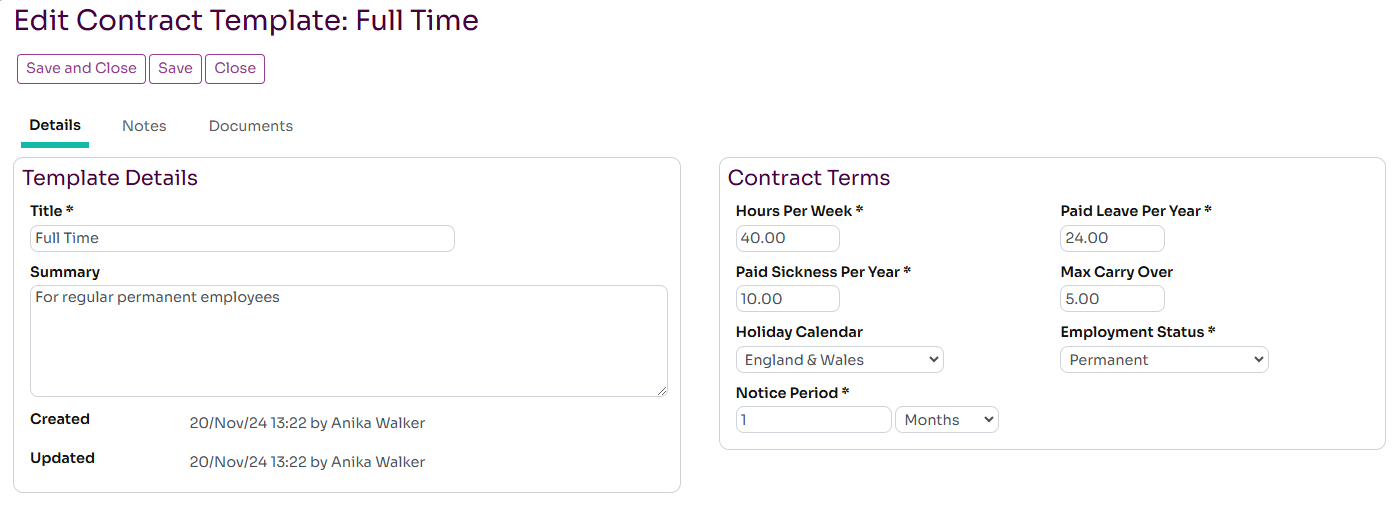
Once you have saved the template you can then upload one or more document templates for this contract.
If you edit the values in the template, they will only affect new contracts created from the template; they will not affect existing contracts.
Create an Employee Contract
Individual employee contracts can be created from the Employee page which is accessible to managers and administrators. You can create or edit contracts for the employee on the Contracts tab. To add a new contract press the Add Contract button. The key fields required when creating are contract are:
- Template: select an existing template and various fields will be populated directly from the template. They can still be changed for this specific contract
- Contract Title: a useful title or description for this contract, eg Initial Contract
- Job Title/Business Role: these are optional but when entered will update the associated fields on the Employee record
- Start and End Date: the dates that this contract applies for, end date is optional.
- Is Current: indicates that this is the current contract that should be used by Workup for this employee
- Hours, Leave, Sickness, Max Carry Over, Calendar, Notice Period, Employment Status: these default to the selected template but can be overidden
- Contract Status: the current status of this contract; can be Pending, Active, Completed or In Negotiation.
- Salary Type, Currency, Salary: defines the salary associated with this contract; type can be Hourly, Weekly, Monthly or Annual. This is a guide and is overridden by any Payments associated with the employee.
Once you have saved the contract you can then upload documents associated with the contract.
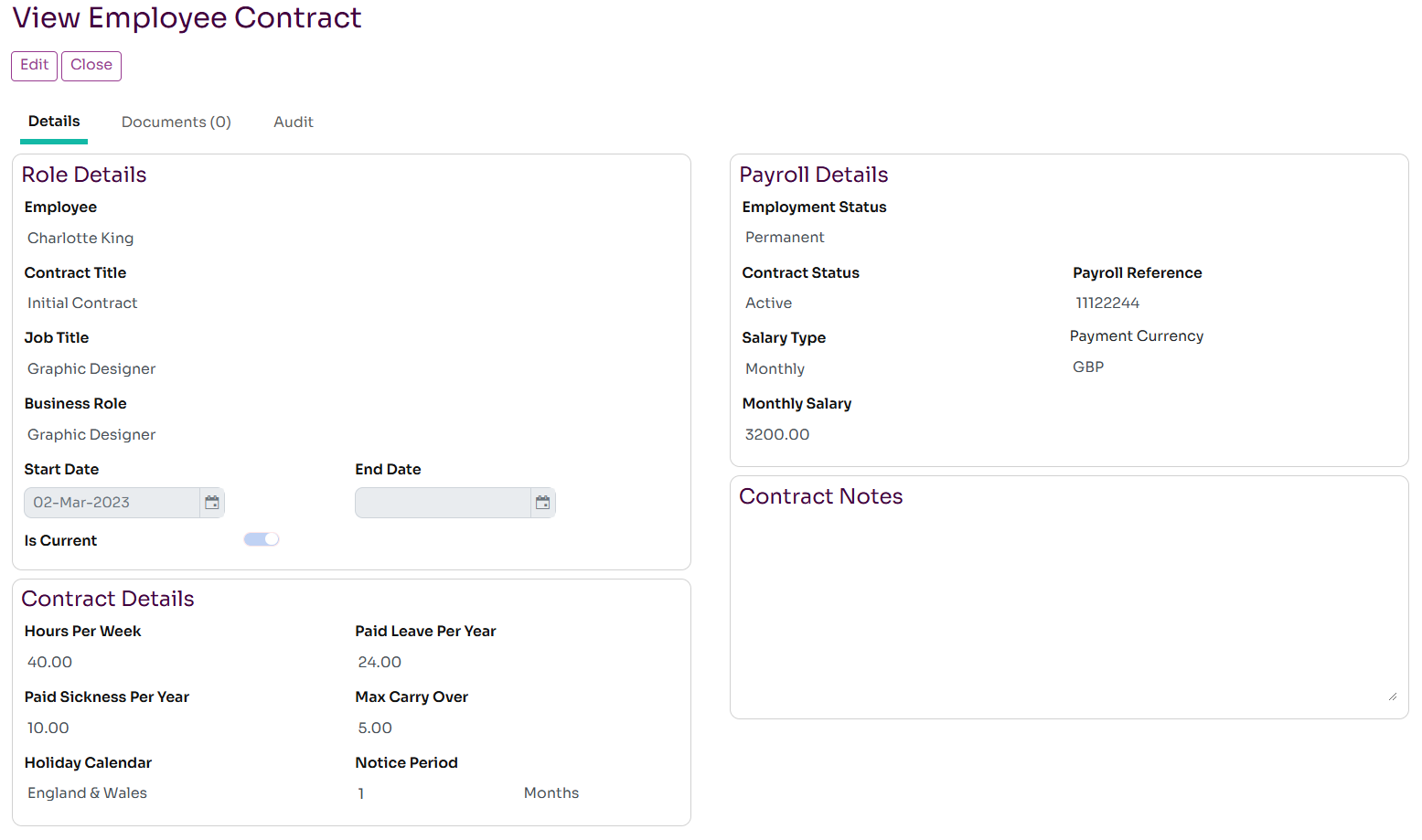
Update an Employee Contract
You can edit the detals of an existing contract or clone the existing contract to create a new contract when a new contract has been negotiated with the employee. It is recommended to clone the contract and create a new one if there are significant changes to the contract.
Employee Payments
This section allows you to record any payments made to the employee, this can be salary, bonus or commission payments. This is informational currently but will be used to integrate with payroll in the future.
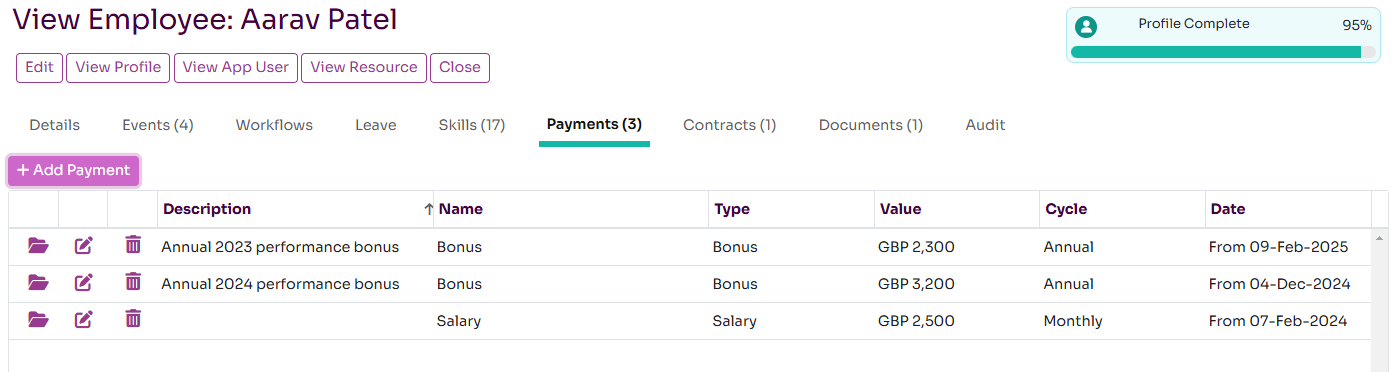
Creating a Payment
You can create various types of payment with differing payment cycles, such as weekly, monthly or annual
- Payment Type: the type of payment - bonus, commission or salary.
- Payment Cycle: when this payment is made, can be on a cycle (weekly, monthly, annual) or a one off, single payment.
- Payment Value: the value and currency of the payment.
- Payment Date: the date the payment was made.
- Description: an optional text description of the payment.