Manage Roles
Security roles are used to configure what each user is allowed to do and which data they have access to within Workup. A role is made up of a set of low level permissions which refer to specific actions or data items within Workup. A role can have multiple permissions and a user can have multiple roles. Roles are listed on the Admin-Roles page.
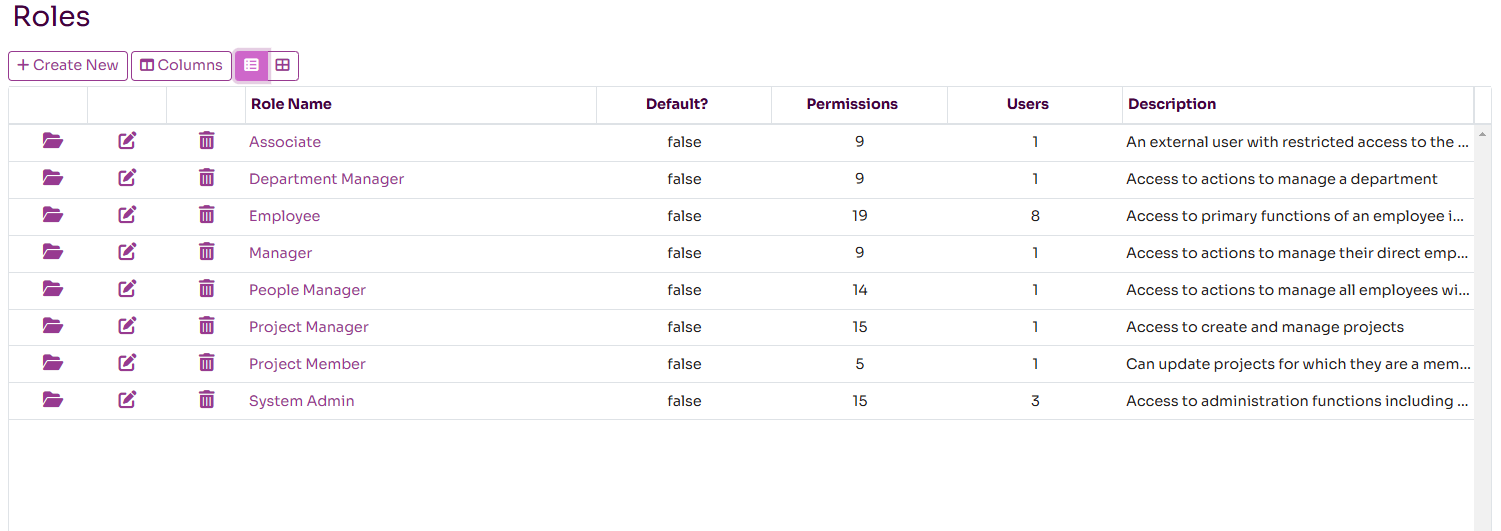
Default Set of Roles
A default set of roles are created when you signup as an organisation to Workup. You can change these at any time. The default set of roles are:
- Employee: has basic permissions allowing maintainance of leave, schedule, timesheets, skills, profile and checklists
- Manager: main permissions required to manage a team including leave, schedule and employee lifecycle
- Project Manager: permissions required to create and manage projects
- People Manager: permissions required to manage employees, contracts, leave and departments
- Project Member: permissions required to belong to a project team
- System Admin: can manage all key data items to manage the organisation within Workup including roles, users, organisation settings and other standing data
- Department Manager: permissions required to manage a department and the employees belonging to it
- Associate: a restricted role for external users which gives them limited access to the application
Creating a New Role
You can create a new role from the Admin-Roles page by pressing the Create New button. This opens the Add Role page where you need just enter a unique name for the role. Once you save the role you can then assign users and permissions to the role. All actions and various data items have access controlled via individual permissions such as "Maintain Employees" and "Maintain My Leave". You can add as many permissions as required to a role. ANy user who is assigned that role is assigned all the permissions on the role.
It is recommended to create roles that have a group of related permissions and then assign these to users, rather than create a large number of roles aligned with business roles.
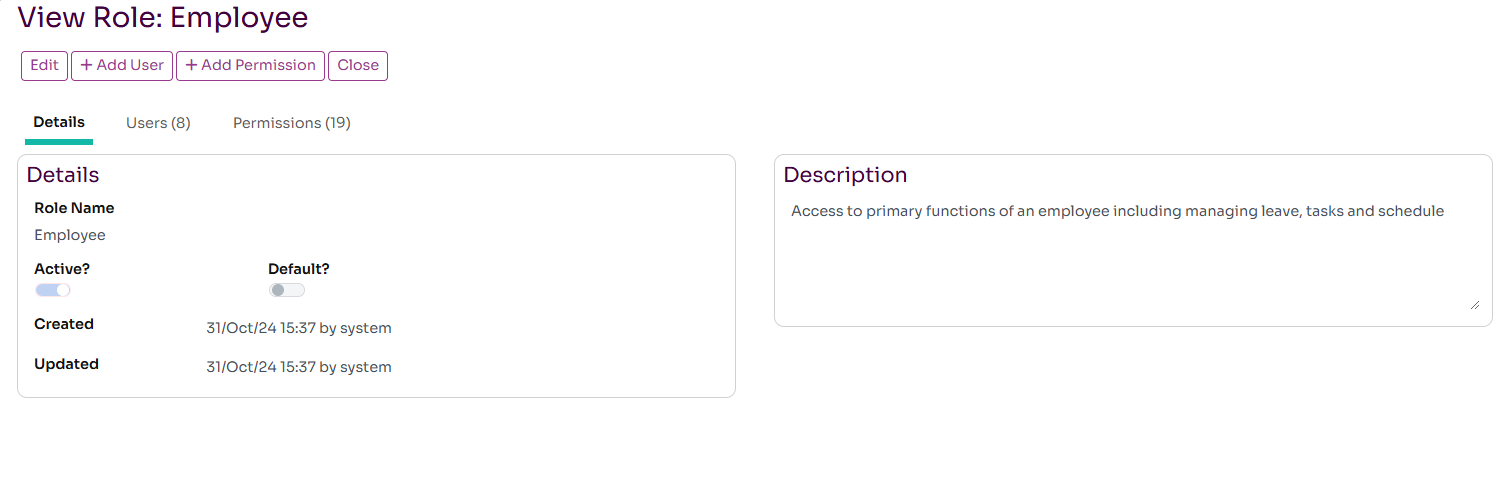
Default Roles
You can set one or more roles as default by switching on the Default option when editing a role. When you create a new user, they will automatically be assigned the default roles.
Updating a Role
A Role can be updated at any time by clicking on the edit link next to the role on the Admin-Roles page. You can change the name of a role, deactivate it, add/remove users from the role and also add/remove permissions. Assigned users should pick up the effect of the change as soon as it is saved.
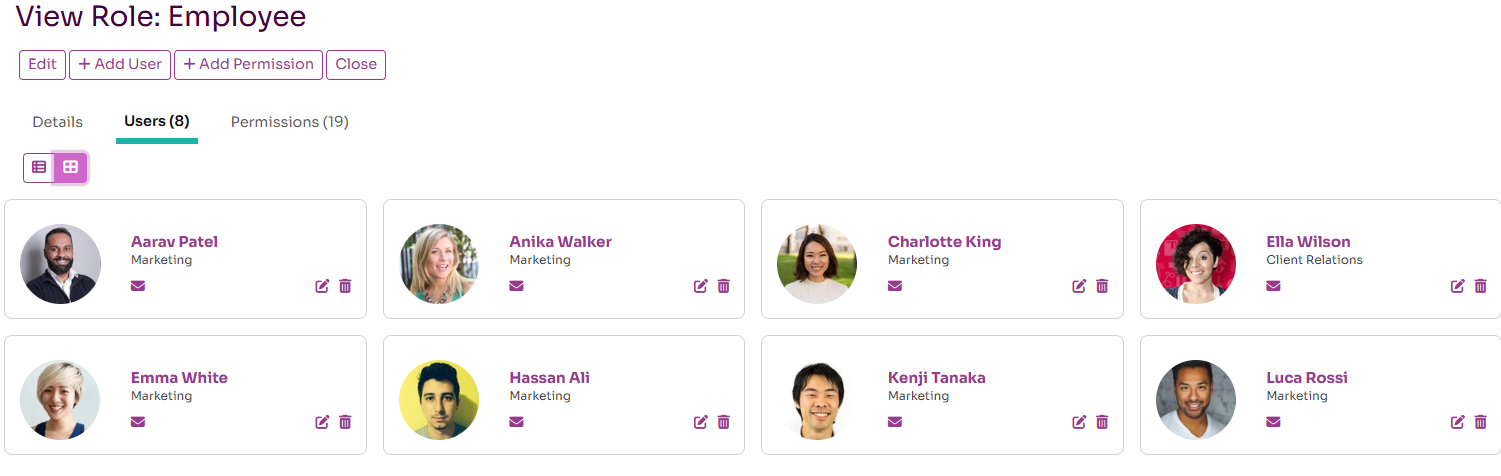
Role Permissions
Permissions describe the individual functions available in Workup so fine grained control can be given to each role. A Role is a collection of these permissions. Permissions can also control the range of data that they apply to, for example
- Maintain My Project Tasks allows me to create and update tasks assigned to me
- Maintain Team Project Tasks allows a user to create and update tasks for any user in their team/department
- Maintain Project Tasks allows a user to create and update tasks for any project they are a member of
- Maintain Any Project Tasks allows a user to create and update tasks for any project
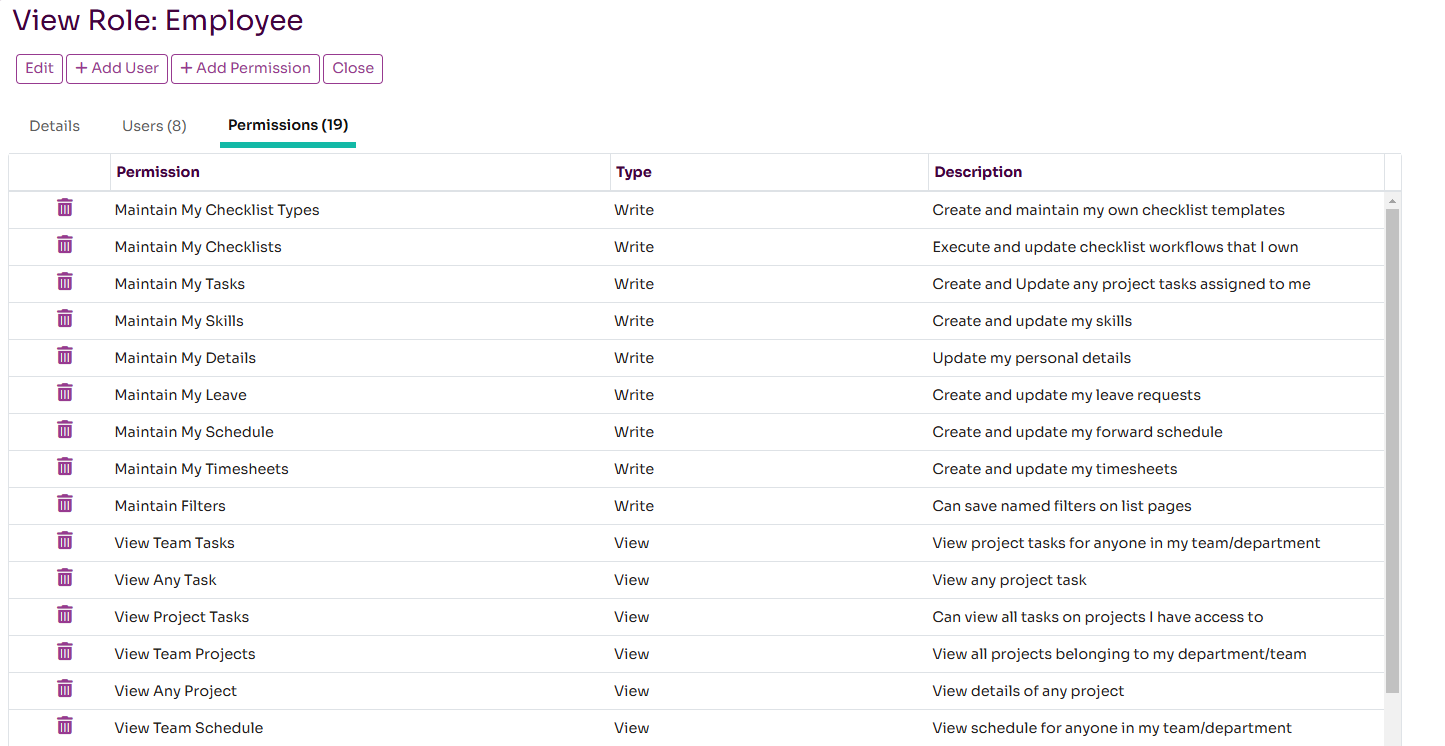
You can easily add permissions to a role by pressing Add Permission and selecting a permission. You can assign as many permissions as you like to a role. We would recommend not making roles too complicated by having too many permissions, instead group permissions into roles and can then apply one or more roles to a user.
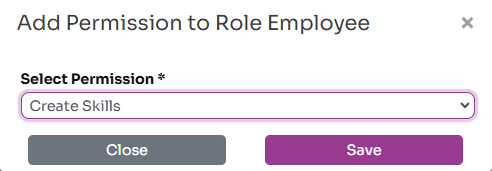
Assigning Users to a Role
There are two ways to assign a role to a user. You can do this on the Role page by pressing the Add Role page and assigning a user. You can also do this from the specific User page and pressing the Assign Role page and selecting a role. You can also copy roles from one user to another by pressing the Copy Roles from User button on the User page and selecting the user you want to copy roles from.
A user can have more than one role and their permissions aggregate across all the roles they are given. For example we would recommend giving ordinary users the Employee and Project Member roles. If they manage projects or employees they can also be given the Project Manager and Manager roles.
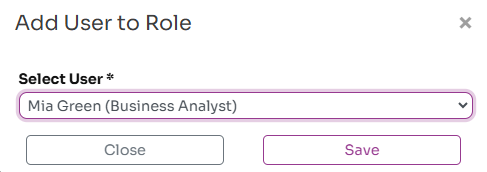
Removing a Role from a User
There are two ways to remove a role from a User. On the Role page Users tab, you press the delete button next to the user you want to remove from the role. You can also do this from the Roles tab on the User page, by pressing the delete icon next to the role you want to remove.