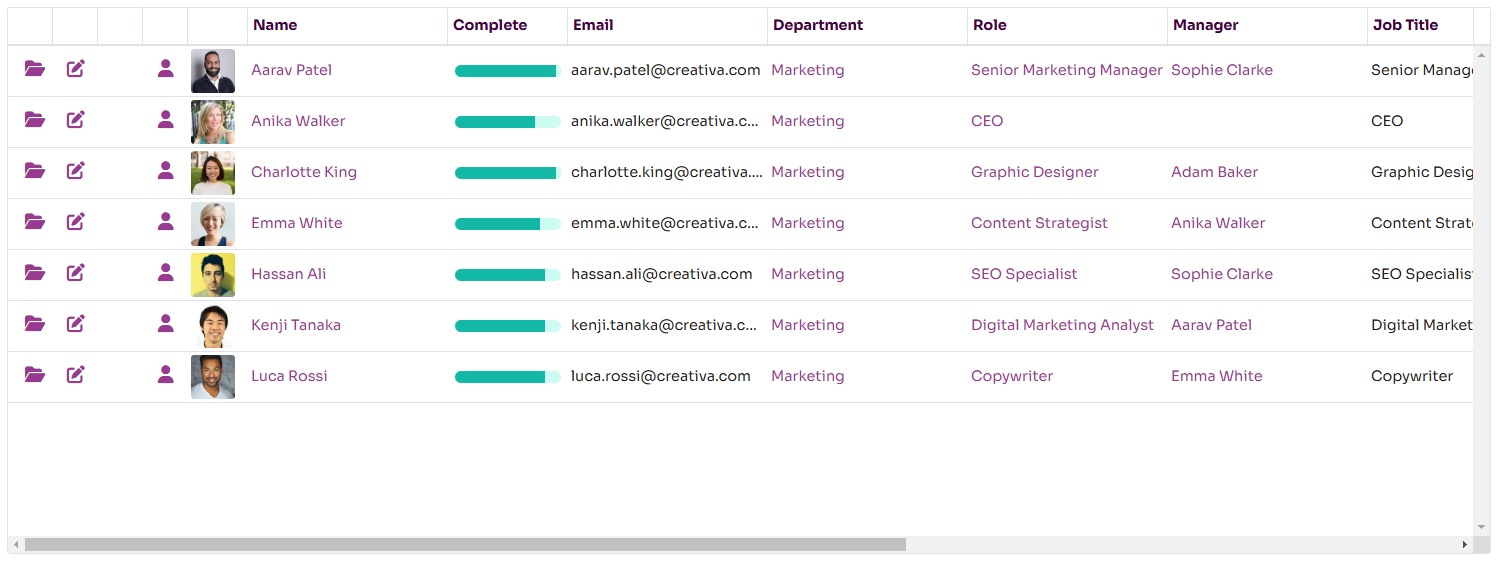Using Filters
Many pages within Workup provide a list of data items which can be filtered using the filter properties at the top of the page. To filter data, select values in one or more of the filter properties and press Filter to refresh the list. Clear will remove all the filter criteria.

Saving and Using Named Filters
It is possible to save a set of filter criteria into a named filter which can be easily re-applied. To save the current filter criteria as a named filter, press the Save icon. You can then give the filter a name and mark whether is a favourite or not. Favourites will appear as individual buttons across the top of the page.
All named filters appear in the filter drop down list and can be applied by just selecting the named filter in the list.
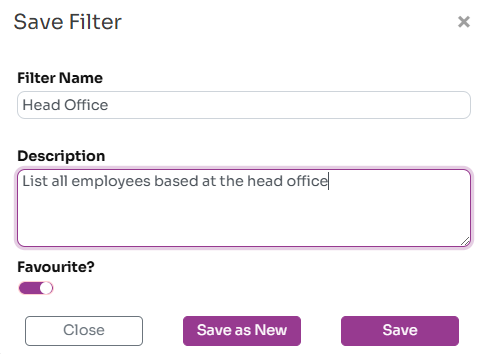
Using List Pages
As well as supporting filtering, list pages have a range of other features:
- Sorting: clicking on a column header will sort the data based on that column (A-Z or Z-A)
- Choose Columns: clicking on the Columns button at the top of the page will allow you to choose which columns are displayed:
- Resizing: you can drag the divider between column headers to resize each column
- Reording: you can drag a column header to reorder the displayed columns.
Records can be viewed, edited (and sometimes deleted) by pressing the appropriate icon at the start of each row. This will normally open up the data item on a separate page. Pressing Close will return you to the list page.