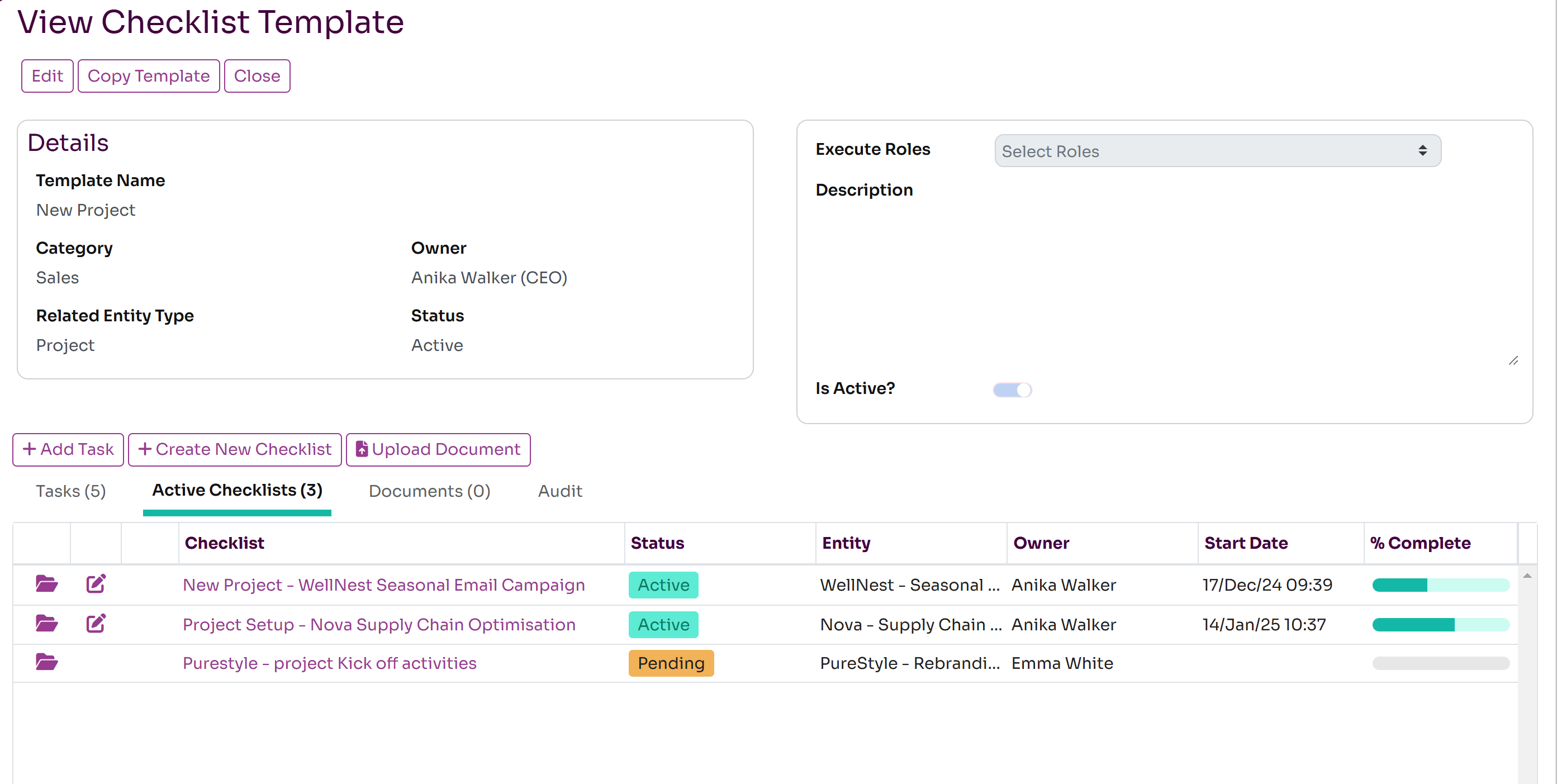Workflow Templates
A workflow template defines a multi step business process such as New Starter, Change Role, Leaver etc. The template defines the steps required and their order and who is responsible for completing each step. Templates can be associated with a entity such as Employee or project so they can be linked to a specific employee or project, such as a new starter workflow or a new project workflow.
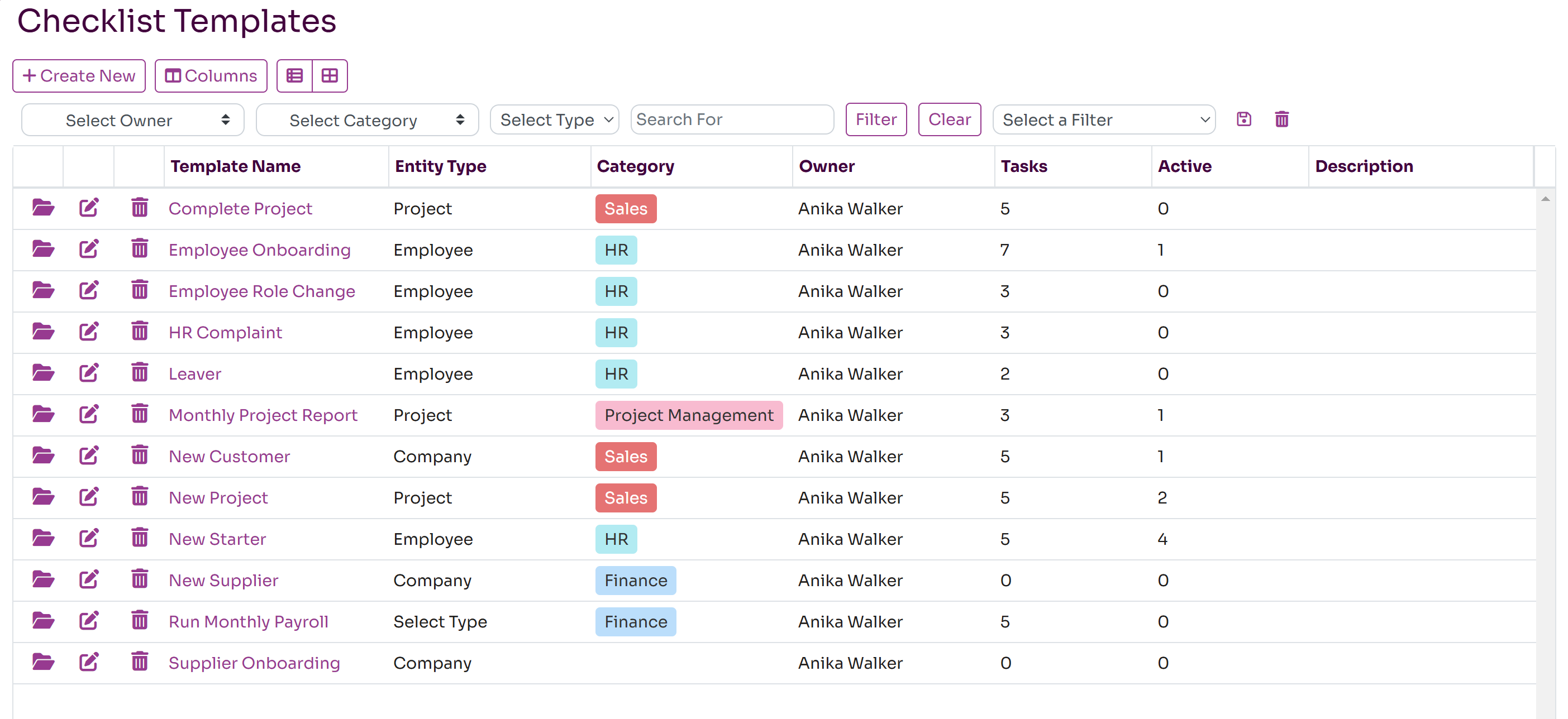
Creating a Template
Workflow Templates can be created on the Workflow Templates page in the Workflow module by pressing the Create New button.
The following fields should be completed when creating a template:
- Template Name: a unique name for the template, eg New Starter
- Category: an optional category used to filter and group templates. You can press the Add button to add a new category.
- Owner: the owner of the template, who can make changes to the template
- Related Entity Type/entity: can link this template to an entity type such as Employee, Project, Company and User
- Status: should be active to enable this template to be executed
- Execute Roles: if you wish to restrict who can execute this workflow, you can restrict execute permission to a user with one of these roles
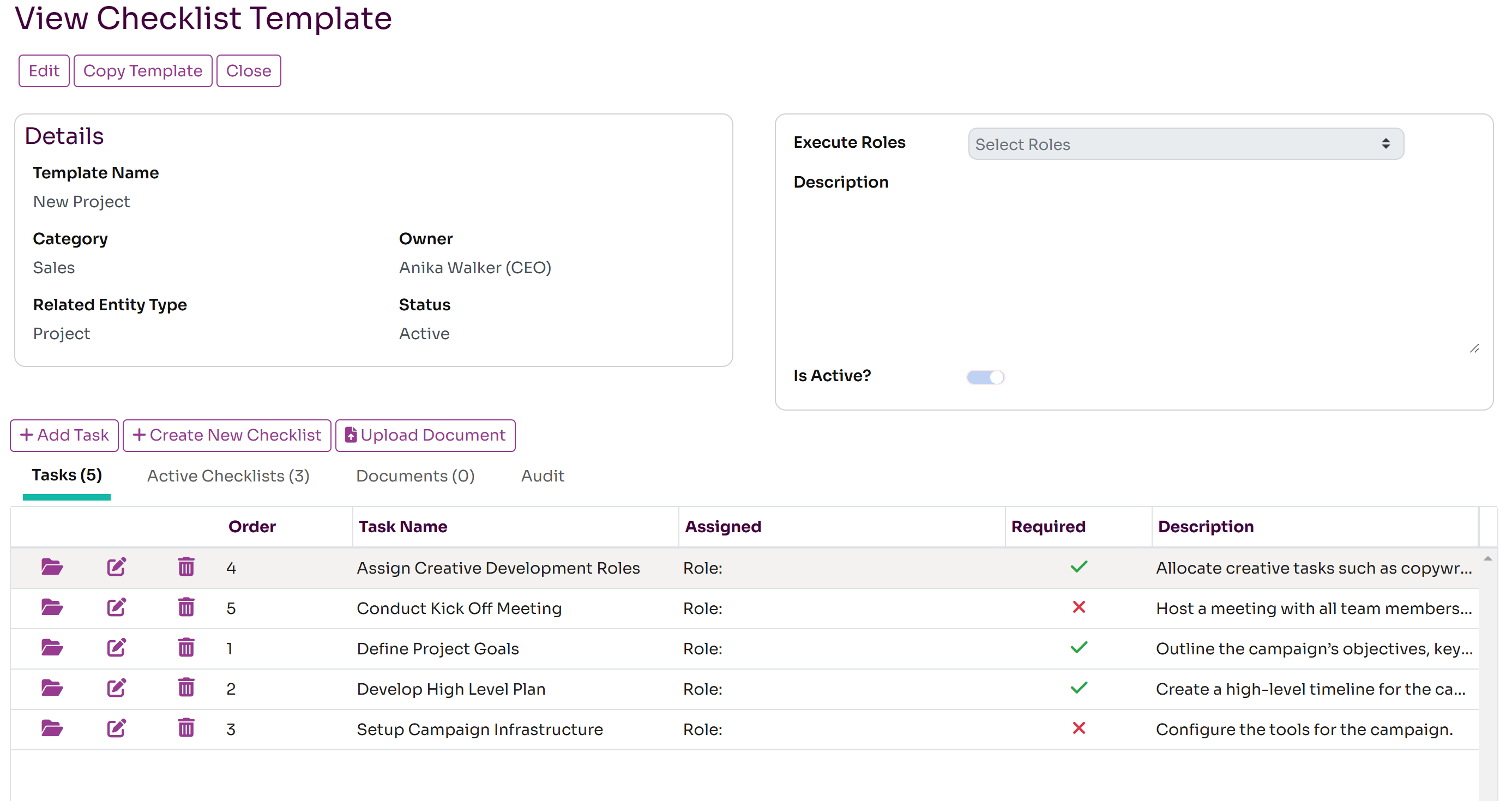
You can also add document templates to a workflow which will be available to clone when executing a workflow. These can be uploaded and stored in the template.
Defining Workflow Tasks
Once you save the template you can then add the steps required for the workflow by adding Tasks to the template. The Tasks tab will list the steps required for the workflow. These can be added and updated. Press the Add Task button to add a new task. The fields required are:
- Task Name: a unique name within the template for this task
- Assigned To/Assigned: who is responsible for completing this task. You can assign to type of Department, Role or User and then optionally specify the specific department, role or user who is responsible for the task. This can be changed on an individual workflow once it is executed
- Order Index: this allows you to define the order in which tasks are listed and should be completed
- Active: whether this is task is still active or not, inactive tasks won't appear on new checklists
- Required?: whether this task must be completed before the workflow can be marked as complete
- Has Documents?: whether documents can be associated with this step
You can add as many tasks to the template as you like, you can define the order, who is responsible and whether the task is required.
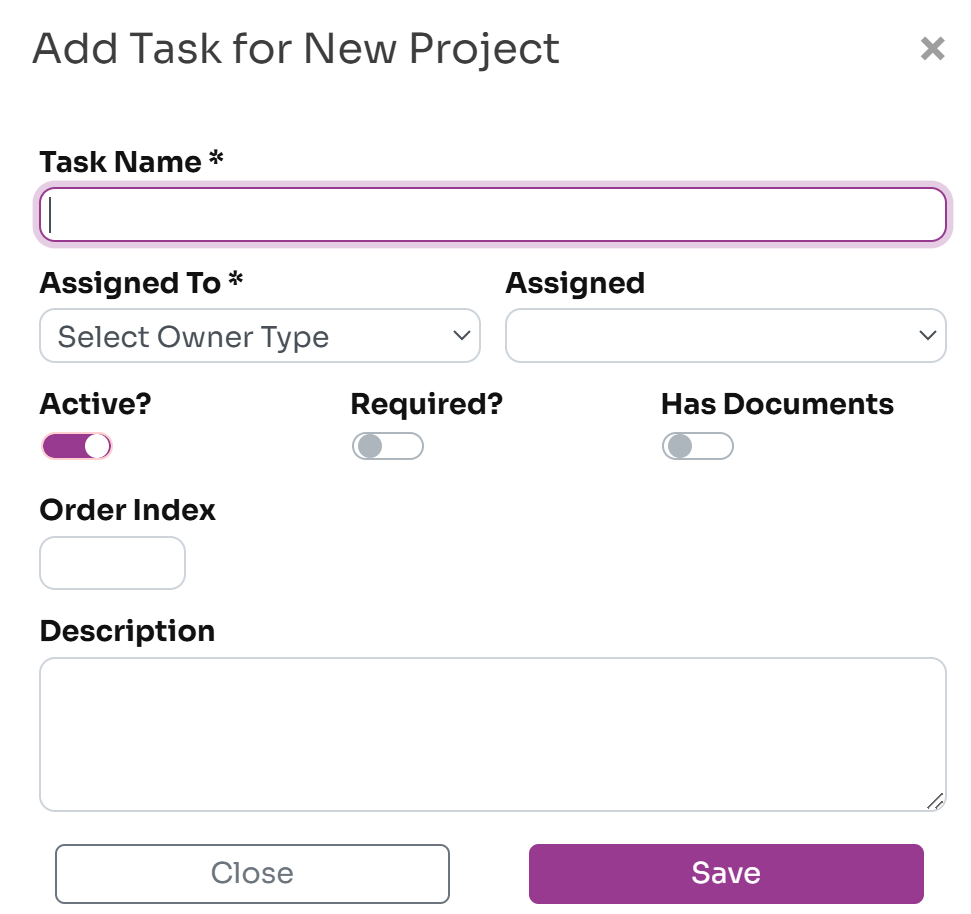
Monitoring Workflows
The template page will also allow you to list active workflows for the template and monitor their status.